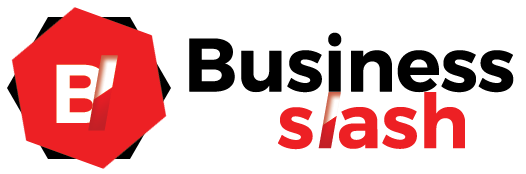xCloud, also known as Xbox Cloud Gaming, is a cloud gaming service developed by Microsoft. It allows users to stream games from Microsoft’s servers to a variety of devices, including smartphones, tablets, computers, and Xbox consoles.
xCloud was first released in 2019 in a limited beta, and it is currently available in over 25 countries. The service offers a library of over 100 games, including popular titles such as Halo Infinite, Forza Horizon 5, and Minecraft.
To use xCloud, users need to have a Microsoft account and a compatible device. They can then download the xCloud app and sign in with their account. Once they are signed in, they can select a game from the library and start playing.
Well, hold on because this looks very, very good. The preliminary version of Project xCloud is already available.
Table of Contents
What is Project xCloud?
Microsoft’s streaming game service allows you to play games immediately without installing anything beyond the official application. The idea is to make the Xbox experience to other platforms, such as an Android phone, to continue the game that you started on your console later, no matter where you are.
What do you need to play with Project xCloud?
The requirements are relatively simple since all you need is an Android phone with version 6.0 or higher, Bluetooth 4.0, with a compatible wireless controller. The most important thing is access to the preliminary version of the service, something that you will have to request and wait for to be granted.
What games can you play?
The list of games continues to grow little by little, and today the options are many. At the time of this script, there were 97 games, including some such as Gears 5. Destiny 2, Ori and the Blind Forest, Sea of Thieves, Forza 7, etc. It must be tolerated that the entire catalog that can be enjoyed today with total freedom will probably not be available when the service is officially launching. But we’ll talk about that later.
The convenience of instant play:
- Once the service is starting and when you are in front of the game catalog, you begin to realize the potential that Project xCloud has. You only need to choose a game for it to start working immediately.
- Starting the game requires a waiting time of about 20-30 seconds.
- After that, the game continues without pauses, but it will continue to have load times as it could when playing on the console.
- To give you an idea, these loading times are similar to those of an Xbox One S, so the experience is very similar to having a console. But how does it look? How do you play?
Does it work on PC?
Currently, the service is in the testing phase, so the only way to play with Project xCloud is through an Android mobile phone or tablet.
Later it is expected that they will launch a version of the PC application to also play from our computer.
What is cloud experience?
I must say that the performance of Project xCloud has pleasantly surprised me. The visual level is excellent, and considering that we play on a small screen, the compression that exists in the image is hardly noticeable.
Usually, you will notice a quality change if you come from playing on the console and jump to streaming, but this is something that we also experience when we watch a Blu-ray and go to Netflix.
And the compression exists, obviously, but it is very well managing, achieving a game experience very similar to that of the console in most cases.
The panels are carrying out with the help of a Bluetooth remote. You can use the Xbox One’s own (the version with Bluetooth) or any compatible controller.
I have used an 8BitDo SF30 Pro, which works perfectly with a complete mapping, including the Xbox Guide button’s activation.
What are the Differences between Project xCloud and Xbox One?
To bounce you an impression of the graphic difference between playing in Project xCloud and an Xbox One X, we have taken a series of screenshots to see the differences that you can find visually.
(keep in mind that the GIF image has reduced the original image’s quality, but it also helps you detect differences between both versions).
Performance:
- The games run like a charm. However, the service shows that it needs a little more time in the oven on some occasions.
- We have run into some sound issues in some games, slight jerks in the broadcast, and a small lag that did not allow immediate control.
- They have always been specific cases, but they serve to remind you that the native experience from a console will always be better than streaming. At least for now.
- The success of the experience will depend directly on the internet connection we have. Through my WiFi connection at home, I have not had problems beyond the hiccups that the service could have on time.
- However, jumping to the 4G connection was a big word. The service may evolve and improve its performance.
- But something tells me that to play in 4G, particular conditions must be met so that everything works perfectly.
Also Read: Local Guide Program – Google Local Guides, Local Guide Program Work, and More